Introduction to Adobe Premiere Pro
By Juanmi Cristóbal , Video Editor and Director of Photography
Learn Adobe Premiere Pro from scratch and master one of the leading video-editing programs for film, TV, and the web
- Domestika Basics 6 coursesBest seller English, Spanish
- 98% positive reviews (2.3K)
- 83123 students
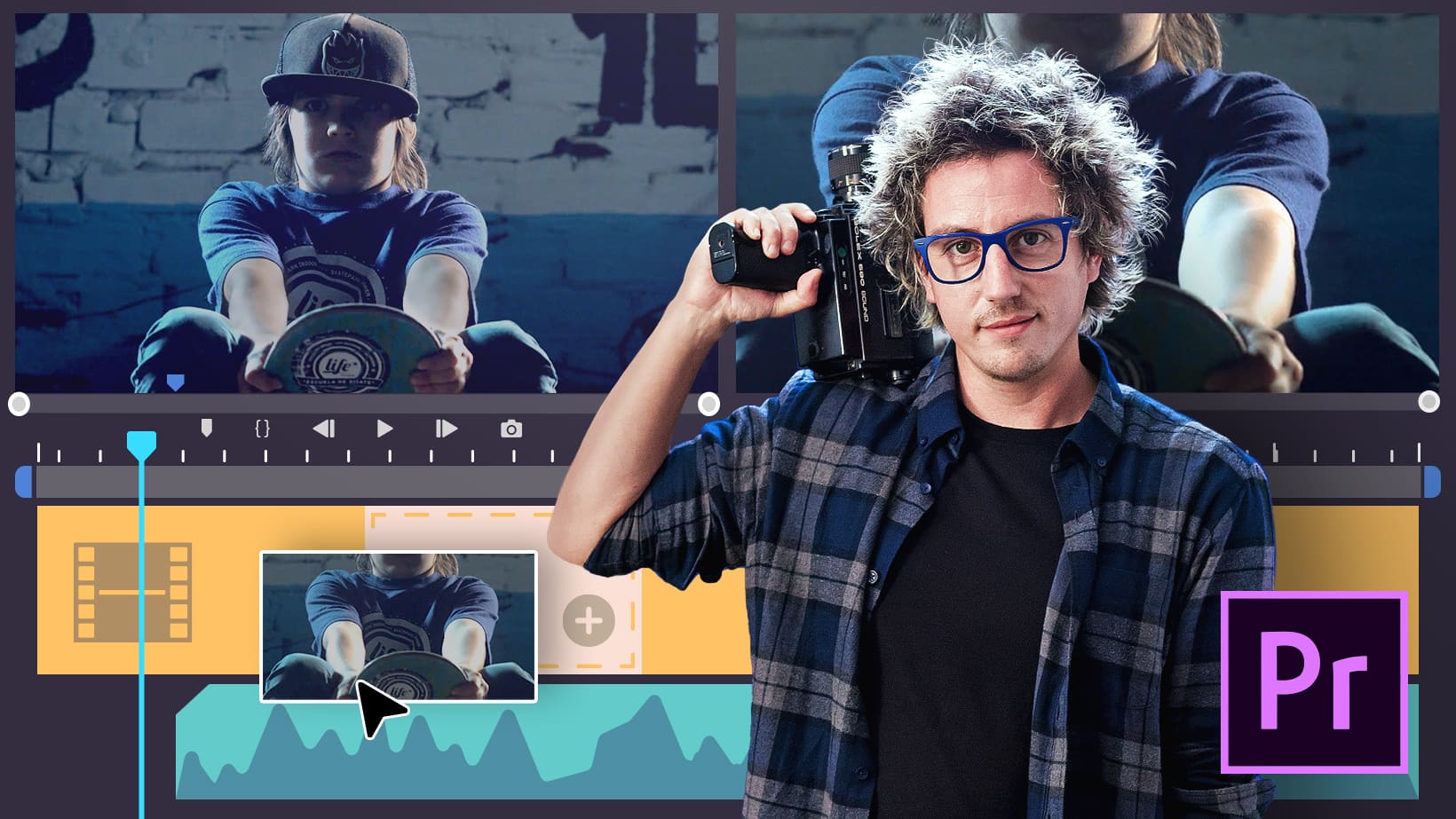
Learn Adobe Premiere Pro from scratch and master one of the leading video-editing programs for film, TV, and the web
Domestika Basics · 6 courses included
-
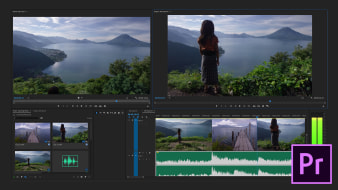
Course 1 - Getting to Know Adobe Premiere Pro
By Juanmi Cristóbal
Get an introduction to the program, its interface, and the basic tools
-
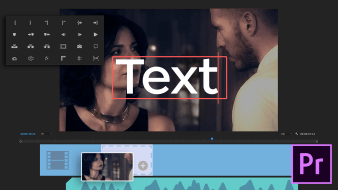
Course 2 - Let's Begin Editing in Premiere Pro
By Juanmi Cristóbal
Create video sequences using the timeline, transitions, and titles
-
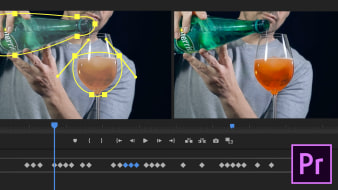
Course 3 - Multi-camera, Keyframes and Masks
By Juanmi Cristóbal
Master multi-camera editing, keyframes, and masks
-
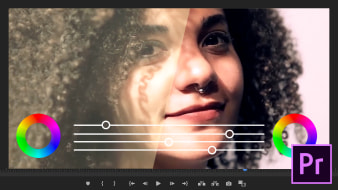
Course 4 - Color Transitions and Effects
By Juanmi Cristóbal
Master the art of color correction in your videos
-
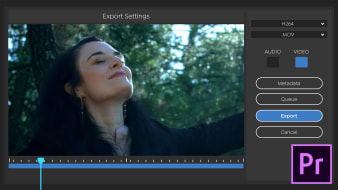
Course 6 - Exporting Your Project
By Juanmi Cristóbal
Final considerations when exporting your files
Learn to edit your audiovisual projects with Adobe Premiere Pro and get an efficient workflow designed for professional results.
In this six-course Domestika Basics, Juanmi Cristóbal teaches you the ins and outs of Premiere Pro to create high-quality videos, whether you're just getting started in video editing or you already have some experience.
Begin by getting to know the program, from installing it on your computer to understanding how it integrates with other Adobe Creative Cloud programs and creating your first project.
In the second course, get an introduction to editing in Premiere Pro by learning how to create sequences and use the Canvas and Timeline. Discover the different types of transitions and how to create titles for your videos.
Next, dive into the world of multi-camera editing and keyframes. Juanmi shows you how to set up the interface for an efficient workflow and how the multi-camera editing process works. He also explains what keyframes and masks are and how to use them in your projects.
The next course is all about color transitions and effects. Learn to correct light and color and add effects using adjustment layers and Lumetri Color. Continue color by color making secondary corrections in HSL Secondary to give your work a professional look.
Once you're comfortable with video editing, move on to mixing sound. Although Premiere Pro is not a dedicated audio-editing program, it has some useful features for cleaning up sound such as noise reduction, volume adjustments, fade transitions, and panning.
In the final course, look at exporting projects, choosing their formats, and how to compress them. Learn how to use Adobe Media Encoder in conjunction with Premiere Pro and export your project to other programs for coloring, animation, and audio retouching in EDL, AAF, and XML format.
Technical Requirements
- ⦁ A computer with Windows 10 or macOS 10.12 Sierra (or later).
⦁ Adobe Premiere Pro CC and Adobe Media Encoder (you can buy them or download the 7-day free trial off the Adobe websites).
- 98% positive reviews (2.3K)
- 83123 students
- 38 lessons (3h 56m)
- 6 courses
- 19 downloads (7 files)
- Online and at your own pace
- Available on the app
- Audio: English, Spanish
- Spanish, English, Portuguese, German, French, Italian, Polish, Dutch
- Level: Beginner
- Unlimited access forever
Reviews

Juanmi Cristóbal has experience in a variety of fields, from graphic design, which he studied in his hometown of Zamora, Spain, to photography, postproduction, and video recording and editing.
In 2016, he joined his partners Javier Barbero and Sergio Llast to create the AV production company Fourminds, which works in both film and advertising and with clients like Samsung, Wacom, Rolling Stone, and Canal Sur.
In addition to teaching at Domestika, he shares his knowledge of technical photography, video editing with Premiere Pro, and DSLR video recording with students at the Escuela Arte Granada.
Content
Course 1 - Getting to Know Adobe Premiere Pro
-
U1
First approach to Premiere Pro (course introduction)
-
First approach to Premiere Pro (course introduction)
-
-
U2
Creation of a new project
-
Creation of a new project
-
-
U3
How to import files into Premiere
-
How to import files into Premiere
-
-
U4
Top menus
-
Top menus
-
-
U5
Interface windows
-
Interface windows
-
-
U6
Toolbar
-
Toolbar
-
-
U7
Latest news Adobe Premiere Pro I
-
Latest news Adobe Premiere Pro I
-
-
U8
Latest news Adobe Premiere Pro II
-
Latest news Adobe Premiere Pro II
-
Course 2 - Let's Begin Editing in Premiere Pro
-
U1
How to create sequences in Adobe Premiere
-
How to create sequences in Adobe Premiere
-
-
U2
How to use the Canvas / Viewer in Adobe Premiere
-
How to use the Canvas / Viewer
-
-
U3
How to use the Adobe Premiere I timeline: nonlinear assembly
-
How to use the Adobe Premiere timeline: nonlinear assembly
-
-
U4
How to use the Adobe Premiere II timeline: Tools
-
How to use the Adobe Premiere II timeline: Tools
-
-
U5
How to use the Adobe Premiere III timeline: Bookmarks
-
How to use the Adobe Premiere III timeline: Bookmarks
-
-
U6
How to use the Adobe Premiere IV timeline: The cut
-
How to use the Adobe Premiere IV timeline: The cut
-
-
U7
How to use the Adobe Premiere V timeline: right-click menu
-
How to use the Adobe Premiere V timeline: Right-click menu
-
-
U8
Video transitions
-
Video transitions
-
-
U9
Title Creation
-
Title Creation
-
Course 3 - Multi-camera, Keyframes and Masks
-
U1
Multi-camera synchronization I
-
Multi-camera synchronization I
-
-
U2
Multi-camera synchronization II
-
Multi-camera synchronization II
-
-
U3
Keyframes I
-
Keyframes I
-
-
U4
Keyframes II
-
Keyframes II
-
-
U5
Masks I. Utility
-
Masks I. Utility
-
-
U6
Masks II. Uses and animation
-
Masks II. Uses and animation
-
Course 4 - Color Transitions and Effects
-
U1
How to add color effects to the video.
-
How to add color effects to the video
-
-
U2
Configure the Lumetri space in Adobe Premiere
-
Configure the Lumetri space in Adobe Premiere
-
-
U3
Correction of light and color
-
Correction of light and color
-
-
U4
HSL Secondary
-
HSL Secondary
-
-
U5
Effects on adobe Premiere Pro
-
Effects in Adobe Premiere Pro
-
Course 5 - Audio Mixing
-
U1
Sound montage in Adobe Premiere Pro
-
Sound montage in Adobe Premiere Pro
-
-
U2
Elimination, adaptive reduction and noise suppression in Premiere
-
Elimination, adaptive reduction and noise suppression in Premiere
-
-
U3
Dynamic settings: amplification.
-
Dynamics settings
-
-
U4
Enchanted
-
Enchanted
-
-
U5
Audio panning
-
Audio panning
-
Course 6 - Exporting Your Project
-
U1
Entry and exit marks and their importance.
-
Entry and exit marks and their importance
-
-
U2
How to export our project.
-
How to export our project
-
-
U3
Export types, most used formats and compression.
-
Export types, most used formats and compression
-
-
U4
How to export several videos at once
-
How to export several videos at once
-
-
U5
Export for other professionals
-
Export for other professionals
-
See the content of the 6 courses
About Domestika Basics
Domestika Basics is a series of courses focused on teaching the most commonly used software by creative professionals worldwide.
The content has been meticulously curated and is intended for both students going into a new creative field and more experienced professionals who want to polish their skills.
Learn with the best Domestika teachers through practical lessons, tons of resources, and a progressive difficulty that'll allow you to see results from day one.
Domestika Basics will allow you to step up your professional game and be prepared to score better projects.
-
Without prior knowledge.
Domestika Basics gives you everything you need to get started in a new creative field and become an expert in it.
-
Focused on the tool.
Discover its main components, techniques, and the tried-and-true methods you need to master it.
-
Learn fast
With a straightforward, step-by-step approach, our outstanding professionals will teach you how to get the most out of the program.
-
Certificates Plus
If you're a Plus member, get a custom certificate signed by your teacher for every course. Share it on your portfolio, social media, or wherever you like.



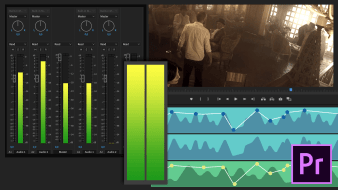

germangomezsoler
Excelente curso, claro, muy bein explicado y dinamico ¡¡¡
View translation
Hide translation
ericksantana85
Exelente corso
View translation
Hide translation
zorasalas
Excelente. Llenó mis expectativas
View translation
Hide translation
santiagustinn26
Excelente curso. Lo único que agregaría son los recursos de sus vídeos para poder ir trabajando siguiendo las lecciones, el resto, genial.
View translation
Hide translation
michlop
Plusexcelente para sentar bases sólidas
View translation
Hide translation